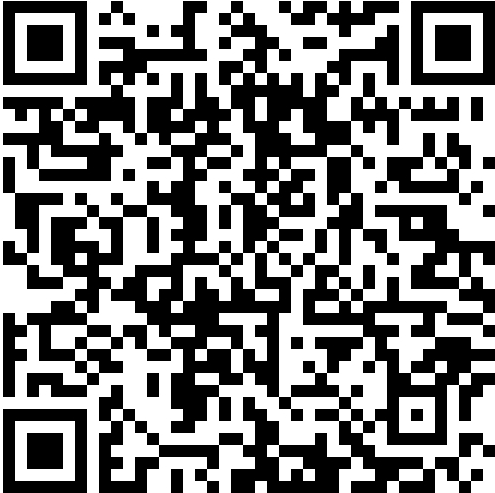Sometimes when I’m playing games on my phone, ads pop up and I get too lazy to reach for it just to click close. I thought it’d be easier if I could control my phone directly with my mouse while sitting at the computer—and that’s how I ended up using scrcpy.
Install ADB + Scrcpy
Windows
C:\scrcpy.scrcpy.exe and adb.exe.Mac (Homebrew)
1 | brew install scrcpy |
Linux (Debian/Ubuntu)
1 | sudo apt install scrcpy adb |
My phone Sumsung, so the following steps are based on Sumsung S24.
Right-click the downloaded ZIP → Extract All to a folder, e.g.:
1 | C:\scrcpy |
The folder should now contain files like scrcpy.exe and adb.exe.
Make sure your phone:
In the Command Prompt, check the device:
1 | adb devices |
If you see something like:
1 | List of devices attached |
your phone is connected successfully.
Navigate to the Scrcpy folder:
1 | cd C:\scrcpy |
(Replace with the path where you extracted Scrcpy.)
Run:
1 | scrcpy.exe |
If everything is set up, you’ll see your phone screen mirrored on your PC, and you can control it with mouse and keyboard.
Note: the first connection must be done via USB to authorize debugging.
Ensure your PC and phone are on the same Wi-Fi network.
With the phone connected via USB, run:
1 | adb tcpip 5555 |
(This makes the phone listen for ADB connections on port 5555.)
Find your phone’s IP address:
Settings → About phone → Status information → IP address.
On your PC, connect to the phone:
1 | adb connect PHONE_IP:5555 |
Example:
1 | adb connect 192.168.1.25:5555 |
Disconnect the USB cable, then run:
1 | scrcpy |
Now your phone is fully wirelessly mirrored and controllable on your PC!